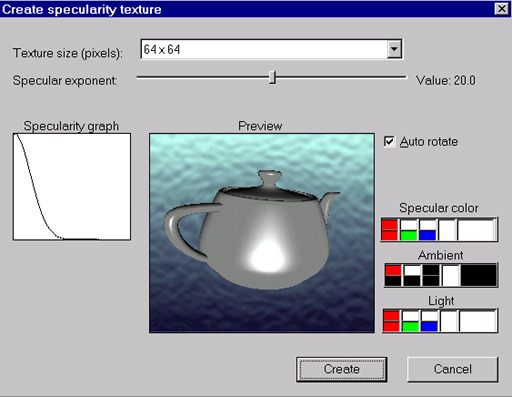
Highly reflective materials in nature (like metals and water) tend to reflect strong lightsources like Sun. To simulate that in Serious Engine with minimum impact on performance (and smaller CPU overload) SPECULAR textures are used. There can be only one specular texture per model. Specular textures are procedural textures created with Serious Modeler's tool (Figure 68).
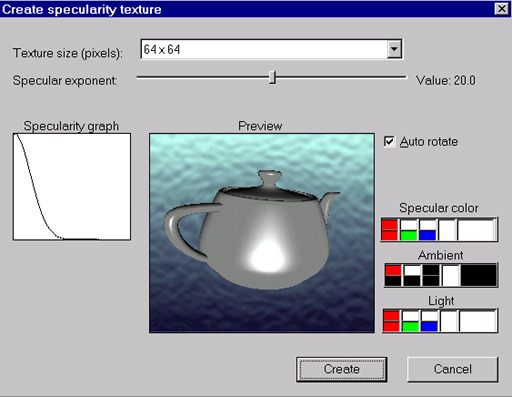 |
| Figure 68 |
Texture size and strenght can be adjusted (with interactive update on teapot) and texture saved. Most used settings are medium, used for simulating gold statue or metal armor. After saving texture (Create button), go to Rendering tab of Tools window and click on Specularity checkbox for current surface (or all surface). Nothing has changed on model, so you need to load Specular texture (using Browse Specular Texture icon. After loading rotate or move model around or move light around object to see changes on model (Figure 69).
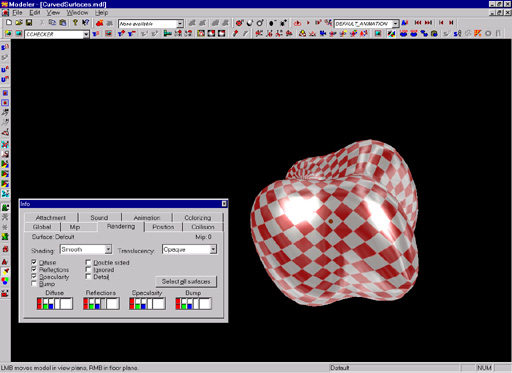 |
| Figure 69 |
Specular color and strenght can be adjusted in rendering tab (Figure 70).
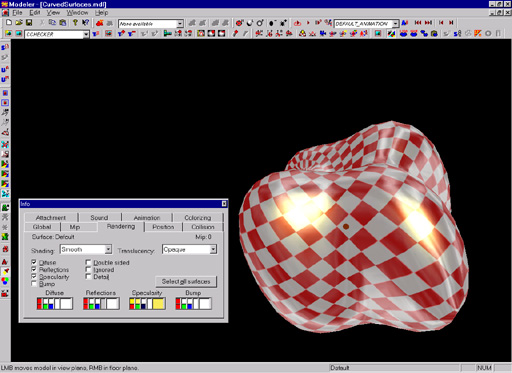 |
| Figure 70 |
Specular textures can cooexist on model along with reflection textures. Surfaces can have different specular settings.
TIP1: Specular can be removed from mipmodels (same as Reflectivity)
TIP2: With smaller specular highlight metals are simulated while with high more plastic looks is achieved.
TIP3: Specular looks best on higher polygon count models with curved geometry (specular texture applied on simple box model wont give impressive visual appereance). Specular texture can be added to model's script so when model is recreated texture will be automatically loaded.