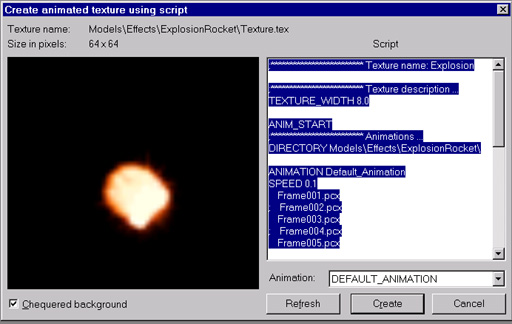
There are 3 types of textures currently supported in Serious Engine:
1) Stil images, created either from 24, 32bit TGA (uncompressed) or 24bit PCX images, used for character skins, world texturing etc...32 bit images (TGA olny) have 24bit RGB and 8bit alpha chanel that used as transparency control over blending)
2) Images sequences, sequence of still images created either from 24, 32bit TGA or 24bit PCX images, used for explosions, smokes and special effects. Animated texture creation is similar to model creation. You need sequence of images that will be converted to animated texture ( Explosion for instance). From Serious Editor or Modeler click CTRL SHIFT T to call texture creation menu. From there click Animated texture button, requester for selection of multiple images opens or you can use predefined .scr file (like one on Listing 05). Once images sequence or .scr file are select new window opens ( Figure 60).
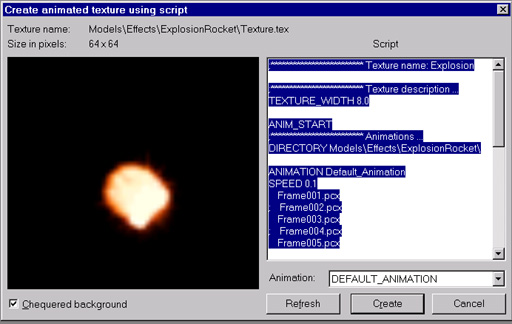 |
| Figure 60 |
From there script can be adjusted, animations interactivly previewed. When you are happy with texture click on Create button and texure will be created in folder where script points to.
3) Procedural (Effect) textures are created with tools in Serious Editor or Serious Modeler. There are 3 basic types of effect (Water, Plasma and Fire) which applied on Base texture (still image or animated texture) can produce amazing effects (sea surface, pool surface, torch fire, waterfall etc....). To create Procedural texture from Editor or Modeler click CTRL SHIFT T to call texture creation menu. From there click Effect texture button to access Create Effect Texture menu ( Figure 61).
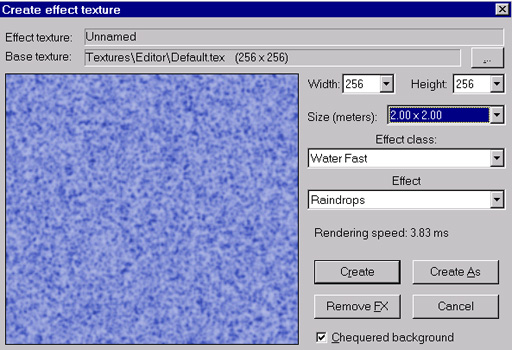 |
| Figure 61 |
Select base texture (or experiment on default), adjust texture size in pixels (Width and Height) and in meters , select Effect class (water, plasm, fire) and its effector (point, oscilator) and with LMB and RMB (different displacement effect) click on left image to add effect on base texture. RemoveFX removes all effects from base. When you are happy with settings click on Create or CreateAs buttons to save .tex file. Since base texture can have alpha chanel for transparency, Effect texture created from that base texture also inherits its transparency settings (usefull for creating waterfalls for example, wich have edges less transparent then middle).
Like models textures can have their mips (less quality when in distance) called MIPMAPS. When creating still texture or animated, options for selecting how many mipmaps we want to create for that texture is available (Figure 62).
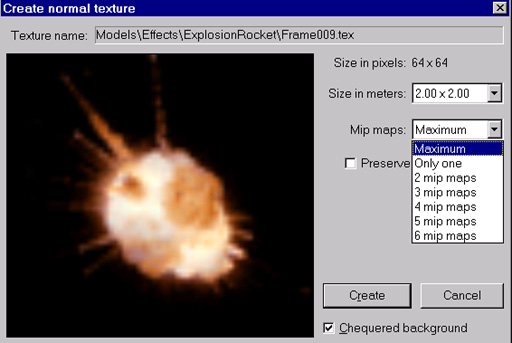 |
| Figure 62 |
Below size box, options for selecting number of mipmaps is located. For image size 512 x 512 pixels 10 mipmaps is maximum number that can be created (512x 512 as 0th, 256x256, 128x128, 64x64, 32x32, 16x16, 8x8, 4x4, 2x2, 1x1 ).
Maximum option will tell engine to create maximum available mipmaps for this texture once its loaded in game. If you dont want maximum mipmaps (dont want texture to be blured when sized down) you can select how many mipmaps will be created.When happy with settings click Create button to save texture. For textures representing lights or glow effects, creating one mipmap is best solution.