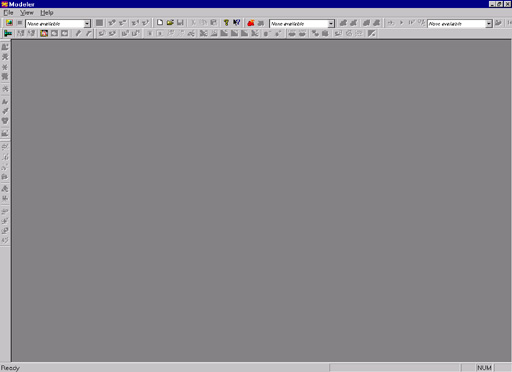
This section is designed to help you quickly start using Serious Modeler. First start Serious Modeler (Figure 01 shows one possible configured look of Serious Modeler). As you can see Serious Modeler is full Windows application wich can be easily configured via VIEW menu and PREFERENCES MENU (in file menu or CTRL-P) to match Your preferences. Serious Modeler is multi-document application meaning you can work on multiply models and scripts at a time. For more informations about Serious Modeler refer to overview and Modeler shortcuts sections of Tools help file.
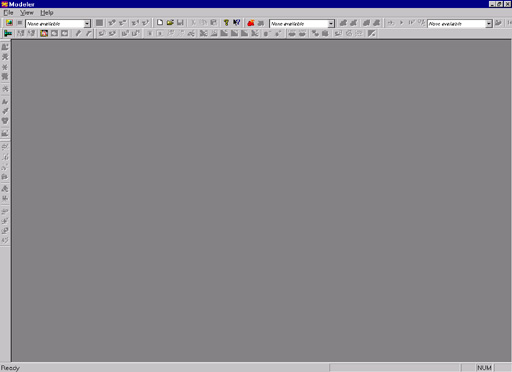 |
| Figure 01 |
For start click CTRL-O (Open file in File menu) to open model file ( .mdl extension) from directory HELP\MODELER\HEADMAN\ called Headman.mdl. This model represents one of basic enemy found in Public Test version. Figure 02 shows loaded Headman.mdl. Once model is loaded Rendering view is opened.
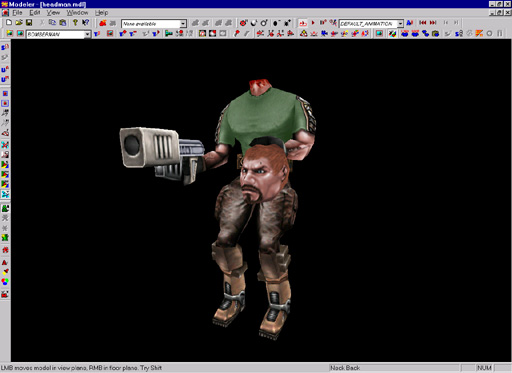 |
| Figure 02 |
Interface of Modeler consists of numerus menus and buttons which can be configured to user preferences. From it user have easy access to all models animations (if any), textures, different rendering modes etc. For example, this model have 4 textures loaded, to browse between them use Page Up/Down shortcut, other way is to click on TEXTURE CONTROL pulldown menu (Figure 02a). As you click on those buttons texture on model changes.
| 1. Create New Texture 2. Recreate Texture 3. Select Texture Pulldown 4. Change Texture Size 5. Add Texture 6. Remove Texture 7. Previous Texture 8. Nect Texture |
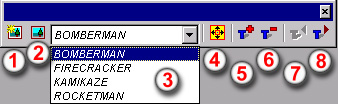 |
|
| Figure 02a |
||
Interactive navigating in Serious Modeler is conducted using combinations of keyboard and mouse. When you press keyboard-mouse combination Status Line changes messages accordingly. For rotating view in all axes press and hold SPACE BAR and BOTH mouse buttons and move mouse in any direction to see view rotated around model. To zoom view press and hold SPACE BAR and RMB and move mouse up-down to zoom in model. To move view press and hold SPACE BAR and LMB and move mouse in any direction to move view. It is important to notice that viewer is always rotated around focus (model).
Same tehnique apply for moving,rotating,zooming of model in Serious Modeler. For moving model in all axes press CTRL and LEFT mouse button and move mouse in any direction to see model rotated. To zoom model press and hold CTRL and RMB and move mouse up-down to zoom in out model. To rotate model press and hold CTRL and BOTH mouse buttons and move mouse in any direction to rotate model. By pressing ALT Z model is reset to its default position. By pressing BACKSPACE view is reset to its default position. Pressing just RMB anywhere in view window opens conext menu where you can easily configure rendering preferences of Serious Modeler. For example you can toggle on/off wirewrafe rendering mode (Figure 03) or by pressing W on keyboard or by clicking on wireframe icon in toolbar (Figure 04).
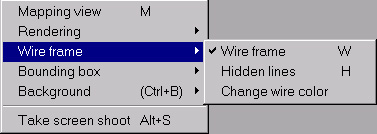 |
| Figure 03 |
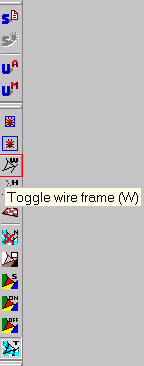 |
| Figure 04 |
Figure 05 shows toggled wireframe and texture rendering.
 |
| Figure 05 |
There are a lot more rendering options you can access via keyboard shortcuts, context menus or by pressing appropriate icon in toolbars like disabling/enabling texture rendering or toggling on/off surface(material) color rendering. You can toggle rendering virtual floor (to see model's shadow casted) by pressing F key on keyboard or icon in toolbar (Figure06 ).
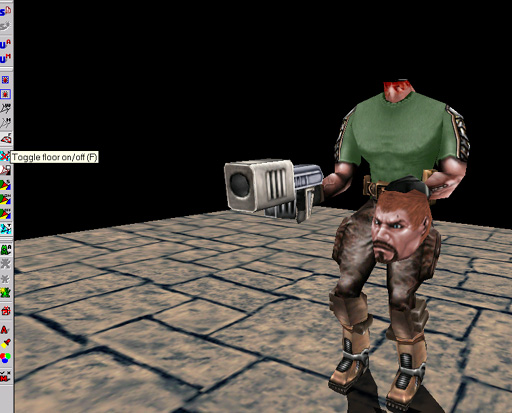 |
| Figure 06 |
Another configurable options is changing color of background (change paper color) and background picture from context menu (press RMB).
Ambient color and default light color are also configurable, by pressing ALT A ambient intesity can be changed (Figure07).
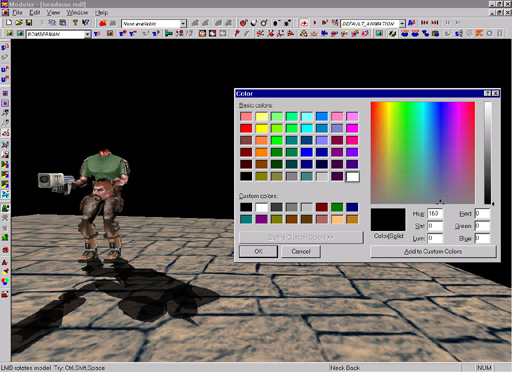 |
| Figure 07 |
Figure 08 shows scene without ambient light (RGB=0).
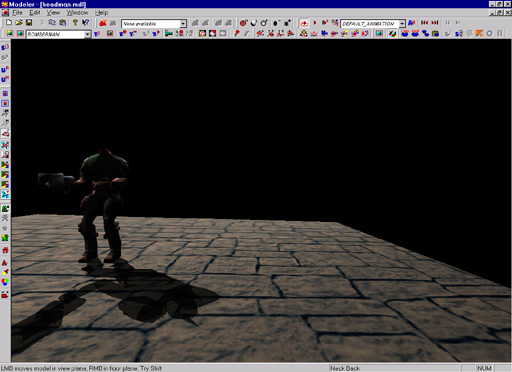 |
| Figure 08 |
Pressing ALT L opens light color and intesity color picker (Figure09).
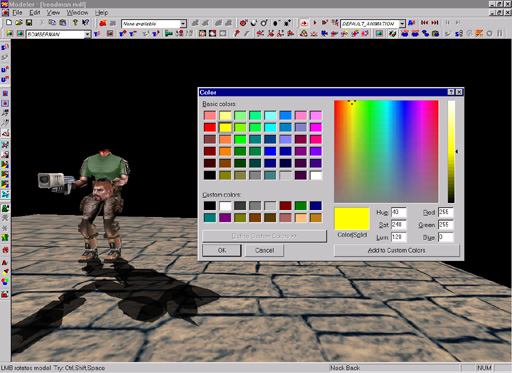 |
| Figure 09 |
Light allways targets object (Light rendering can be toggled by pressing L shortcut, light item appears on screen as seen on Figure10 ), press SHIFT BOTH mouse buttons to move light around and SHIFT RMB to zoom light into model (pressing L again toggles off light editing).
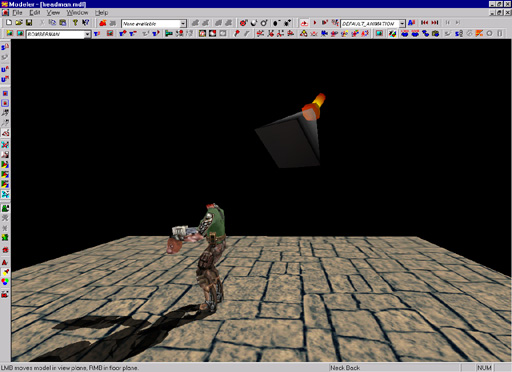 |
| Figure 10 |
Modeler features additional viewing options like autorotating object (R shortcut), Dolly mode (D shortucut) etc which can be used for evaluating different parameters created in Serios Modeler (Figure 11).
 |
| Figure 11 |
This concludes basic tehniques in seting up Serious Modeler enviroment and navigation in it.