Views:
1. Top view2. Front view
3. Side view
4. Perspective view
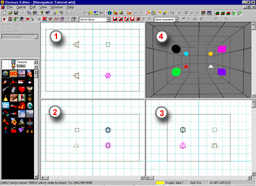
To be able to use Serious Editor properly, you will have to exercise navigation first. This tutorial will guide you. You will practice navigation in a simple world prepared specially for that purpose. First, you have to open the world. Open the file named "Help\Serious Editor\Navigation Tutorial.wld". Loaded world should look like this:
Views:1. Top view2. Front view 3. Side view 4. Perspective view |
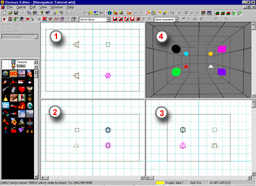 |
The first thing to know about the navigation is that if you want to do anything, you must hold Space. By holding Space, you define that you want to move the viewer. It is also important to know that Serious Editor auto focuses the window under the mouse pointer. That means that you don't have to click on a window if you want it to have focus, just put the mouse over it. This is a very useful feature, but can be irritating when you first start working with Serious Editor. For example, if you want to edit a string or a number in any of the dialogs, take care not to accidentally move mouse over some view or the edit control will loose its focus. Once you get used to it, it will not bother you any more.
We will start practicing navigation by exercising in the top view. Place the mouse over the top view (window no 1). Press and hold Space. Then press the Left Mouse Button (LMB) and move the mouse a little bit. After you release the LMB, all other views have changed. That happened because you moved the viewer focus. All other views update according to the new position of the viewer focus. Release the Space button. Move the mouse over the window no 2 (front view). Hold Space and press the LMB again. Move the mouse. Now you are moving the focus in the plane of the front view. Repeat the same process for the side view (window no 3) and perspective view (window no 4). When you hold Space and LMB, you move the focus left/right/up/down.
Now we will practice zooming. Zooming is actually decreasing of the distance between the viewer and the focus. Place the mouse over the perspective view (window no 4). Hold Space, press Right Mouse Button (RMB) and move the mouse up/down. You get a feeling of going in/out of the screen. This is because the distance between the viewer and its focus is changed. Now try to move the focus left/right/up/down like we practiced in the previous chapter. Notice that the speed of moving left/right (applied with Space+LMB) depends on how close the viewer and focus are. Zoom in a lot (hold Space+RMB and move the mouse down few times). Now try to move using Space+LMB. It is hard to move at all. You have to zoom out if you want to move significantly. This moving/zooming relationship can described with an example: imagine that you are examining two pictures with a magnifying lens. First is a close-up picture of a brick. Second is a satellite picture of a city. If you move the lens over the first picture, you have moved the focus for a few inches. If you move the lens over the satellite picture in the same extent, you have moved the focus for few miles. Practice zooming and moving together, until you are sure that you know how it works.
We are still missing the rotation to complete the navigation functionality. It is important to notice that the viewer is always rotated around its focus. Put the mouse over the perspective view (window 4). Hold down Space and press both mouse buttons. Move the mouse around to apply rotation to the viewer. The rotation is performed using a trackball system. Trackball system can be compared to rotation of a sphere (this way the trackballs used in laptops are rotated). Heading (horizontal angle) is changed by left/right mouse movement while the pitch (vertical angle) is changed by up/down mouse movement.
It would be very hard to navigate around in large worlds if focus teleporting wouldn't exist. Focus teleporting is a process of instant movement of the focus to a picked point in the world. By focus teleporting you actually say "I want to focus that point". Focus teleporting is performed by holding Space and double-clicking the Left Mouse Button. First you place the mouse over the perspective view. Then you move it over any point in the world that you want to focus to. Press Space and double-click the LMB. Focus has teleported to the wanted position. You can also exercise rotation around the teleported focus. Practice the focus teleporting a lot, because once you master it, you will be able to examine a world lightningly fast.
Best navigation performance is achieved using a special option: 2x zooming with focus teleporting. Zoom in 2x with focus teleporting is accomplished by pressing Ctrl+Space and clicking LMB. The point under the mouse pointer is focused and zoom in 2x is applied. If you hold Ctrl+Space and click RMB, zoom out 2x will be performed. If you get accustomized with this way of navigating, you will be able to navigate around quickly.